I learned a trick to help take stunning waterfall pictures, that sort of cascading effect or soft water effect.
With my basic skill set, all of the content on my blog at this time is created on my iPhone. So when I learned I could take stunning waterfall pictures with my iPhone without needing any extra equipment, I think I did a happy photography dance.
I have an iPhone 11 Pro. I don’t know which iPhones this trick works on, or what software it requires. Super helpful right? I’m just sharing what worked for me. Maybe it will work for you, or maybe it can serve as a reference point to help you.
I’ll try to walk you through this when I took a picture of Cucumber Falls in Ohiopyle State Park. You can read more about my hike to Cucumber Falls.
- First, make sure your Live button is on. It’s a symbol on the top right of the screen that sort of looks like a bullseye. If it has a slash through it, that means it’s off.

2. Then go ahead and take your picture, trying to hold still. After you take your picture, pull up the image.

3. Then, swipe up on your screen (place your finger at the bottom and drag up).

4. You will see a set of options. Scroll and find Long Exposure.

Enjoy the final product! For how basic I am, I was pretty excited to figure this out.

If you found this helpful in any way, I would love to know about it. Leave a comment, or even better show me a picture you took of a waterfall or anything else this works for. I would like to learn more. You can tag me on Instagram @adventureswkelly.






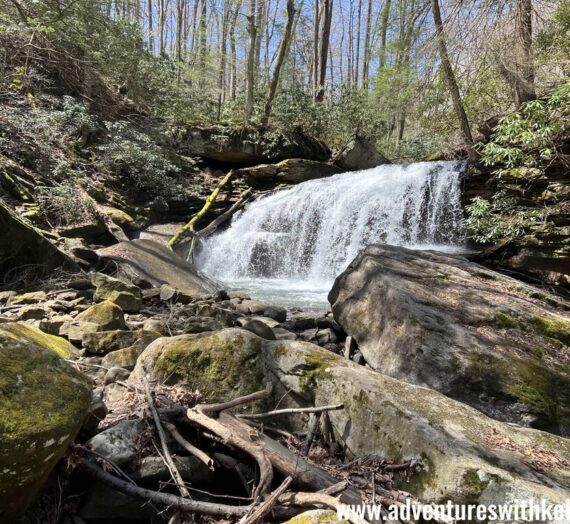


Sarah McDonald
Great tip! I just tried and it works on my iPhone X too.
Jennifer Record
these are GREAT tips! And I appreciate the screenshots, so I can see exactly where everything is…and thanks for the ideas of places to explore!
Adriane
Thank you for this explanation. My photos are routinely a disaster.
Cosette
Great tip. Going to check if it also works on an older Iphone.
Kristina
Great tips! I have an Android but I want to see if I have a similar setting!